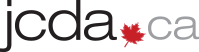Dr. Jeff Glaizel
Dr. Jeff Glaizel
It feels like it’s 1999 all over again. How can we forget the Y2K problem, when the world faced a potential computing crisis because many computer programs abbreviated a 4-digit year with only 2 digits (i.e., 1975 represented as 75). Resources were poured into system updates to ensure that computers used for important functions, like street lights and bank machines, continued without interruption when the clock struck 12:00 a.m. on January 1, 2000.
Now, the computing world faces another looming critical date: on April 8, 2014 Microsoft will stop supporting Windows XP. According to Continovation Services Inc., roughly 25% of Canadian dental practices still run their office networks with this popular operating system. Unlike the Y2K scare, there are no fears that computers will stop working on April 9, 2014; however, Windows XP users face 2 major issues:
- Microsoft will no longer provide security updates.
Periodically, Microsoft provides updates and service packs to install on your computers and recommends they be installed as soon as possible to protect against spyware, viruses and theft of personal information. The loss of security updates means Microsoft will no longer provide patches for viruses and liabilities recognized in the operating system, making your computer increasingly less secure. In addition, attacks on your system could prevent your computer from functioning normally.
- Microsoft will not provide support for the addition of new software and applications.
The introduction of new software usually requires the operating system to find and install new drivers to help the program run. Without the drivers, the newly installed program cannot function properly. A dentist running a Windows XP environment will have a hard time adding new programs and hardware, such as intraoral cameras or digital imaging solutions, as the support needed for integration may not be available.
What can you do to prepare?
Offices that currently use Windows XP should replace their operating system or upgrade to a more recent version as soon as possible. Learn about the available options and have a good understanding of your needs; then you can work effectively with an IT professional who appreciates your business requirements.
One must recognize that operating systems have minimum hardware requirements—this means that upgrading an operating system may also require updating your computer’s hardware and software.
For example, a dental office computer will likely have to be upgraded or replaced to support a new operating system. Additionally, software applications such as imaging software and practice management systems may also need to be upgraded to the next version.
Two years ago, I upgraded my office workstations and server from Windows XP to Windows 7 64-Bit. I thought I had accounted for everything—all the necessary hardware upgrades and software updates. But when I went to use my 7-year-old, high-end intraoral camera, it didn’t work. The camera was not supported in my new operating environment.
The challenges are to understand what solutions are best for your office and prepare for a considerable financial investment. Implementing changes, including a new server, work stations, and upgraded hardware and software, requires a financial commitment, proper planning and the right people to support the implementation and long-term viability of your office network.